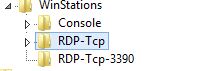February 27th, 2015
Log into the system as Administrator and open regedit.
HKLM\SOFTWARE\Microsoft\Windows NT\CurrentVersion\ProfileList
In this path you can see all users, and inside this you can see their profile path etc c:\users\test1
You will also see the user SID
This SID can be found in: HKEY_USERS
February 26th, 2015
If you for some reason need two RDP-Tcp connections in Windows 2008 you could easily add one in the “Remote desktop Session Host Configuration” tool.

This tool does not exist in Windows 2012 and you have to do it with regedit.
Make an export of this:
HKEY_LOCAL_MACHINE\SYSTEM\CurrentControlSet\Control\Terminal Server\WinStations\RDP-Tcp
Edit this regfile and change the path
HKEY_LOCAL_MACHINE\SYSTEM\CurrentControlSet\Control\Terminal Server\WinStations\RDP-Tcp-3390
This will be your new RDP-Tcp connection.
Change “LanAdapter” to the listening netcard
0 = all
1= netcard1
2=netcard2
3=netcard3
Change “PortNumber” to the port listening on the RDP-Tcp-3390
In this way, the original RDP-Tcp could listening on port 3389 with netcard1 and RDP-Tcp-3390 listening on port 3390 with netcard2
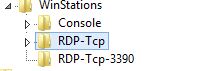
Show netcard ID:
netsh interface ipv4 show interfaces
Show assignments in powershell:
gwmi Win32_TSNetworkAdapterSetting -filter “TerminalName=’RDP-Tcp'” -namespace “root/cimv2/TerminalServices” | Select NetworkAdapterLanaID,NetworkAdapterName
and
gwmi Win32_TSNetworkAdapterSetting -filter “TerminalName=’RDP-Tcp-3390′” -namespace “root/cimv2/TerminalServices” | Select NetworkAdapterLanaID,NetworkAdapterName
February 13th, 2015
RUNDLL32 PRINTUI.DLL,PrintUIEntry /y /n “RICOH 3228C”
If you need a delay og 10 sec, add this before:
ping 1.1.1.1 -n 1 -w 10000 > nul
—-
Alternative:
In bat file:
cscript print.vbs
In vbs file:
Option Explicit
On Error Resume Next
Dim objNetwork
Set objNetwork = CreateObject(“WScript.Network”)
objNetwork.SetDefaultPrinter “printer MFP(PCL) (redirected 1)”
objNetwork.SetDefaultPrinter “printer MFP(PCL) (redirected 2)”
objNetwork.SetDefaultPrinter “\\server\printer”
WScript.Quit